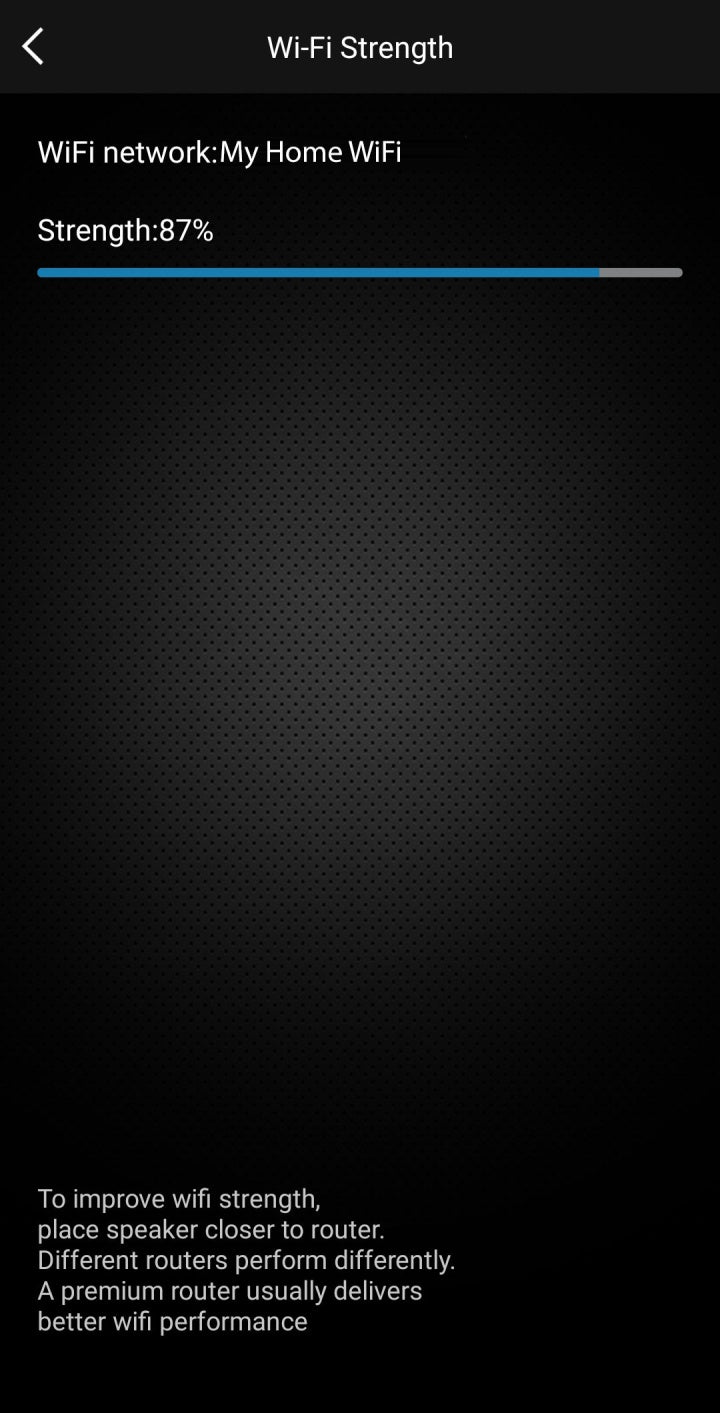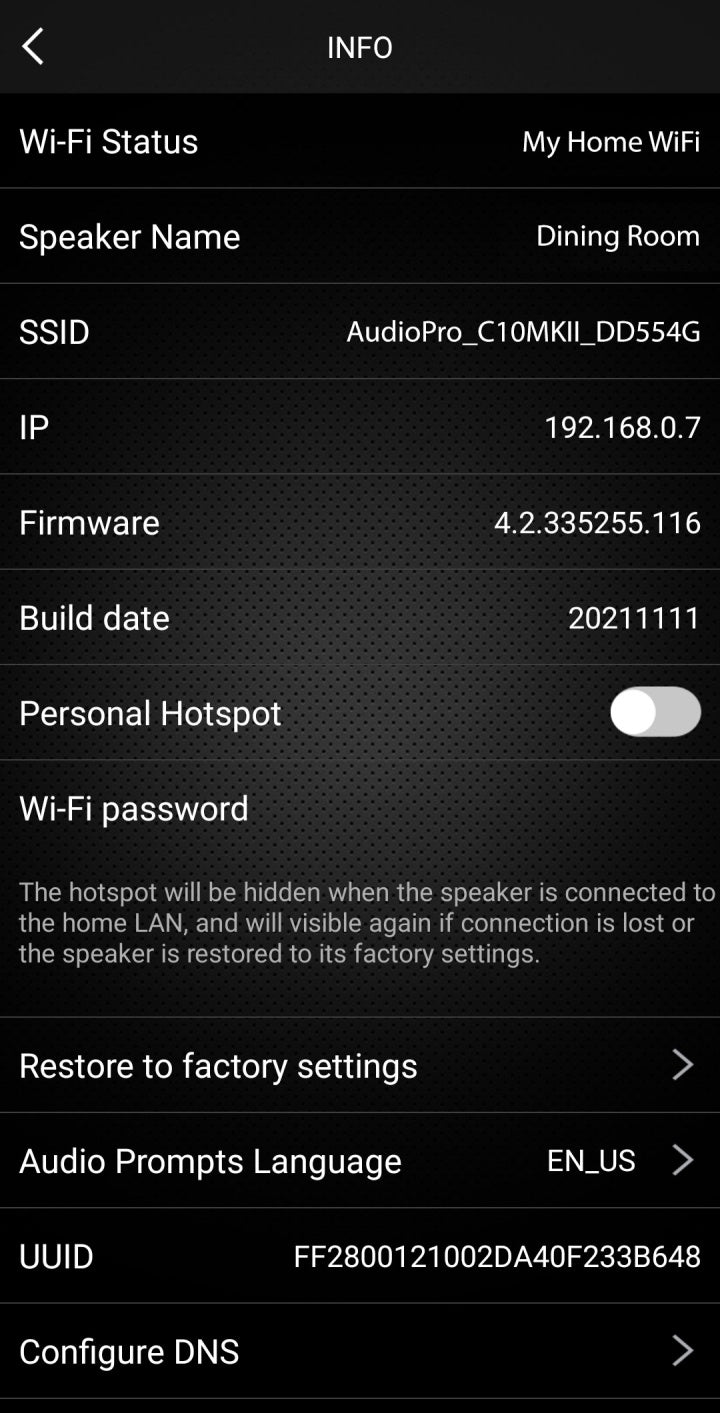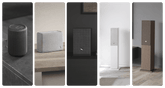The audio pro legacy app.
This app was named Audio Pro Control. Following the launch
of audio pro W app, it is now referred to as audio pro legacy.
What is Multiroom?
Multiroom is streaming music via WiFi to all speakers you choose to group in the Audio Pro app.

We have two groups of WiFi-speakers.
All speakers can play together using the Audio Pro app.
Generation 1
Controlled with the Audio Pro app. They can also receive audio via AirPlay 1.
Speakers:
C3, C5, C5A, C10, A26, A36, Drumfire, Drumfire Blackstar Edition, D-1, Link 1.

Generation 2
Controlled with the Audio Pro app, Google Home app(Google Cast) & Apple Home app(AirPlay2).
Speakers:
A15, A10MkII, A28, A38, A48, C5MkII, C10 MkII, Drumfire II, Drumfire D-2, Link2, C20.
G10 is special since it has Google Assistant (Hey Google). Therefore it can only be controlled with the Google Home app(Google Cast) & Apple Home app(AirPlay2).

Getting started.
1. Install the audio pro legacy app
2. Add a device
3. Connect your device to your WiFi
4. Done
Play audio on your device.
In app.
Play audio using the streaming services built-in the app.
- Click on the “BROWSE” tab.
- Choose your streaming service and log in, if needed, to play.
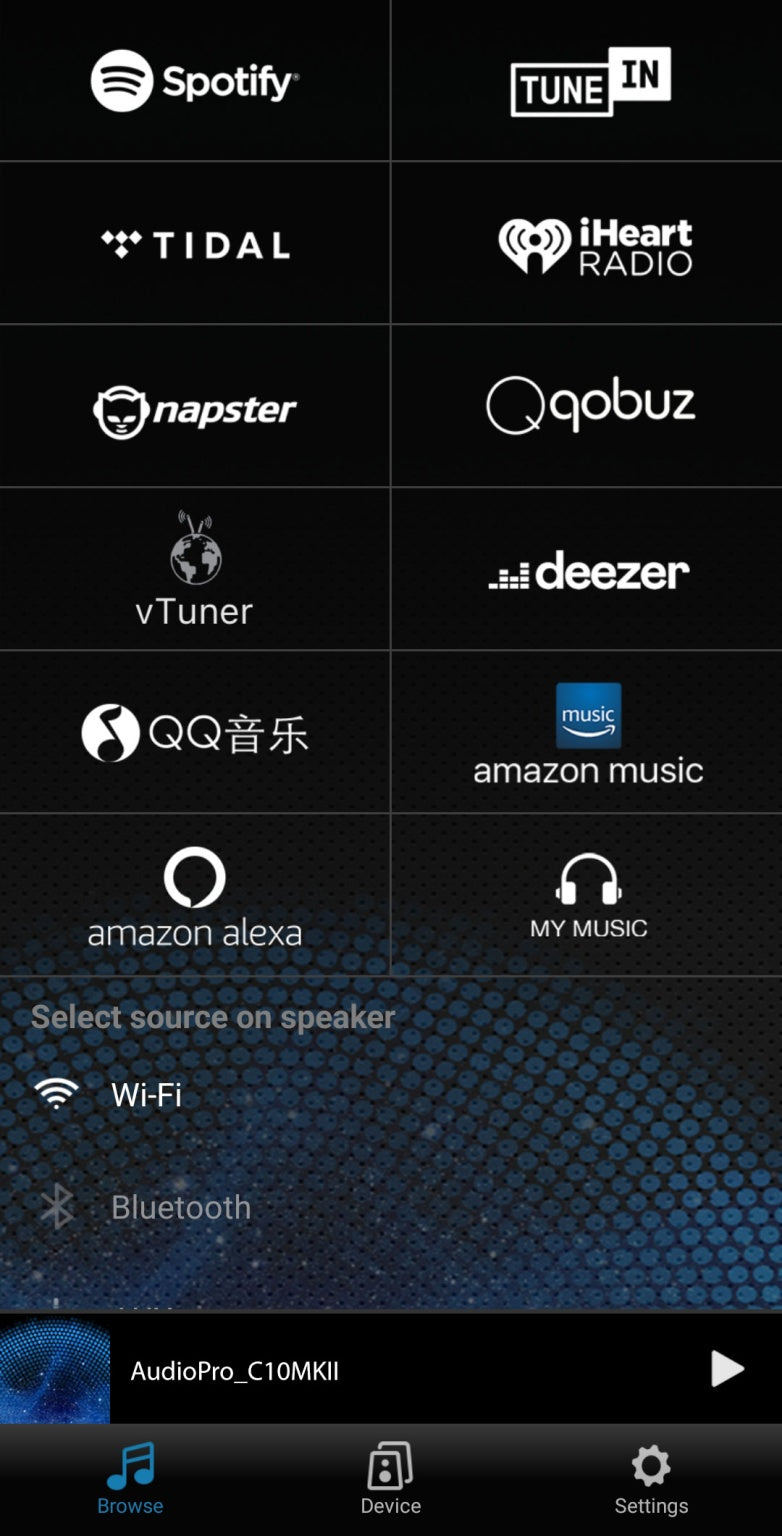
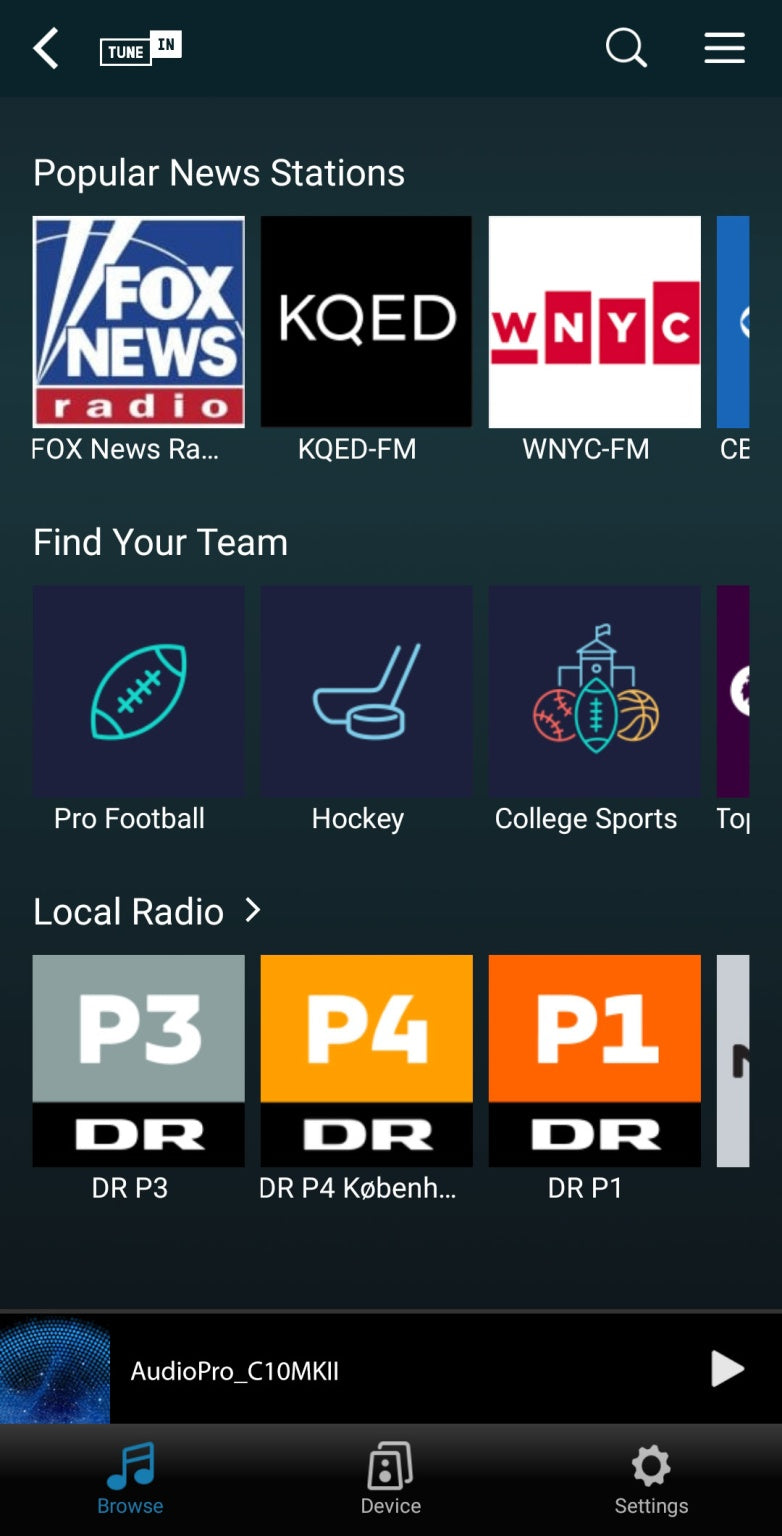
Spotify and Tidal.
You can play to Audio Pro devices via the Spotify or the Tidal app.
- Bring up the Audio Pro devices in Spotify or Tidal.
- Choose your device and enjoy.
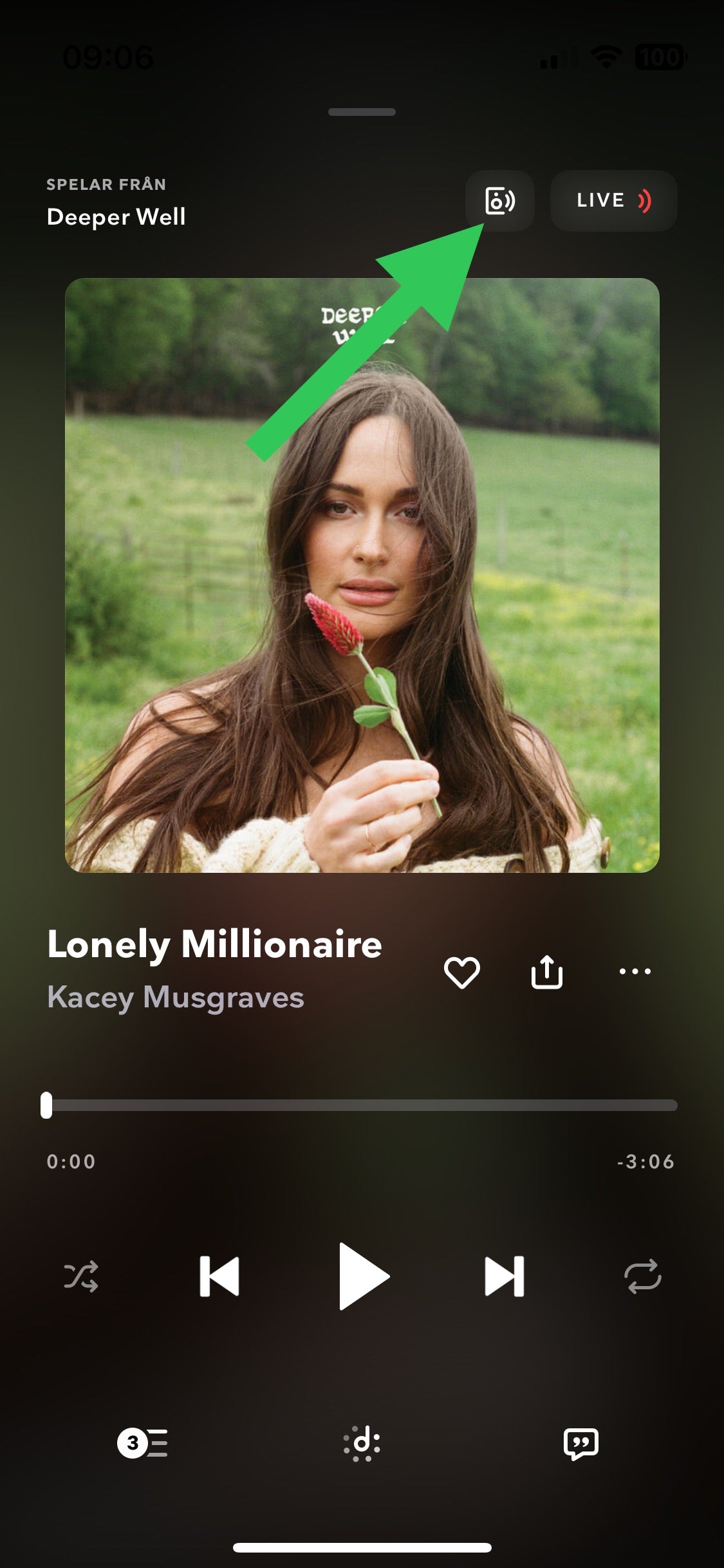
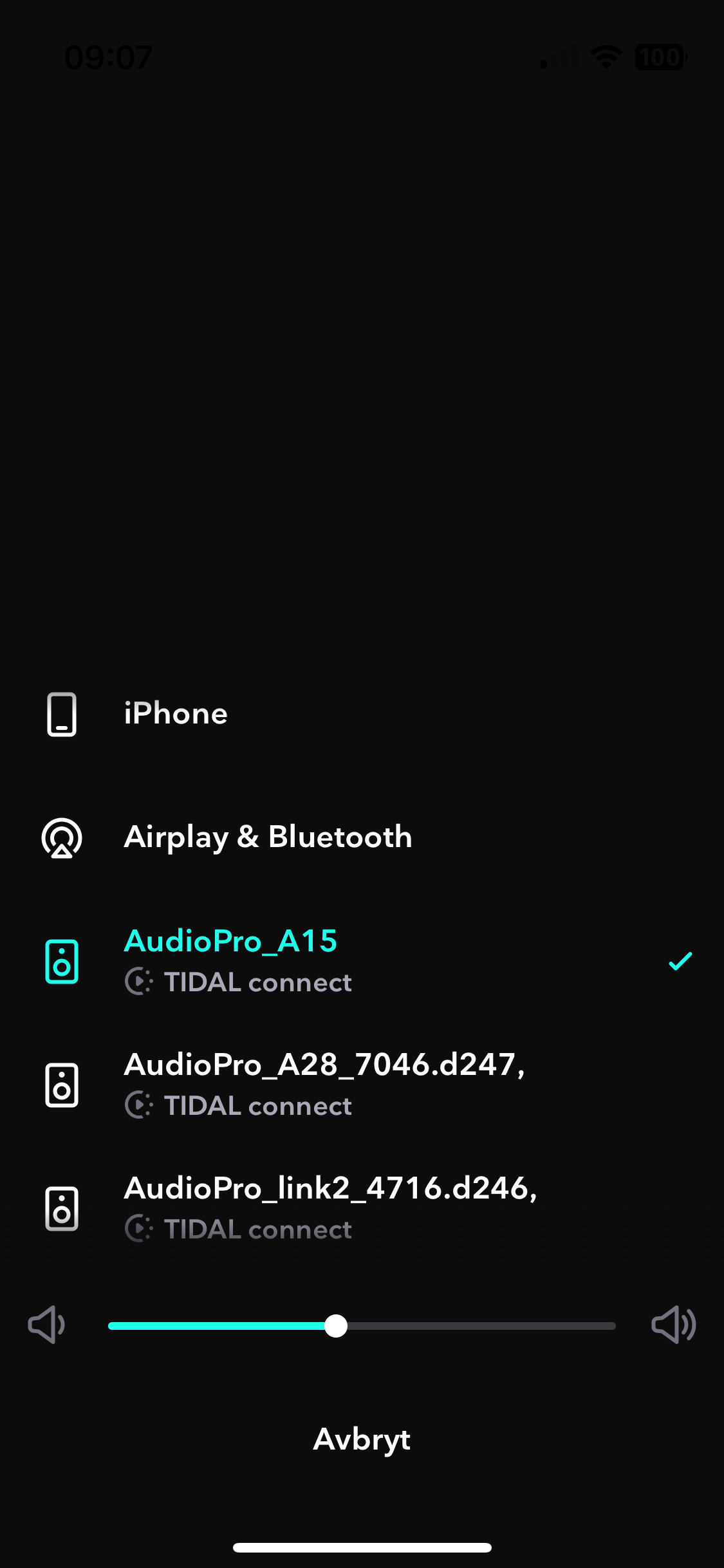
Play audio using the “MY MUSIC” feature.
- Click on “MY MUSIC”.
- Navigate to your audio files stored locally or on for example a NAS (Network Attached Storage). Click on your audio files to play them on your device.
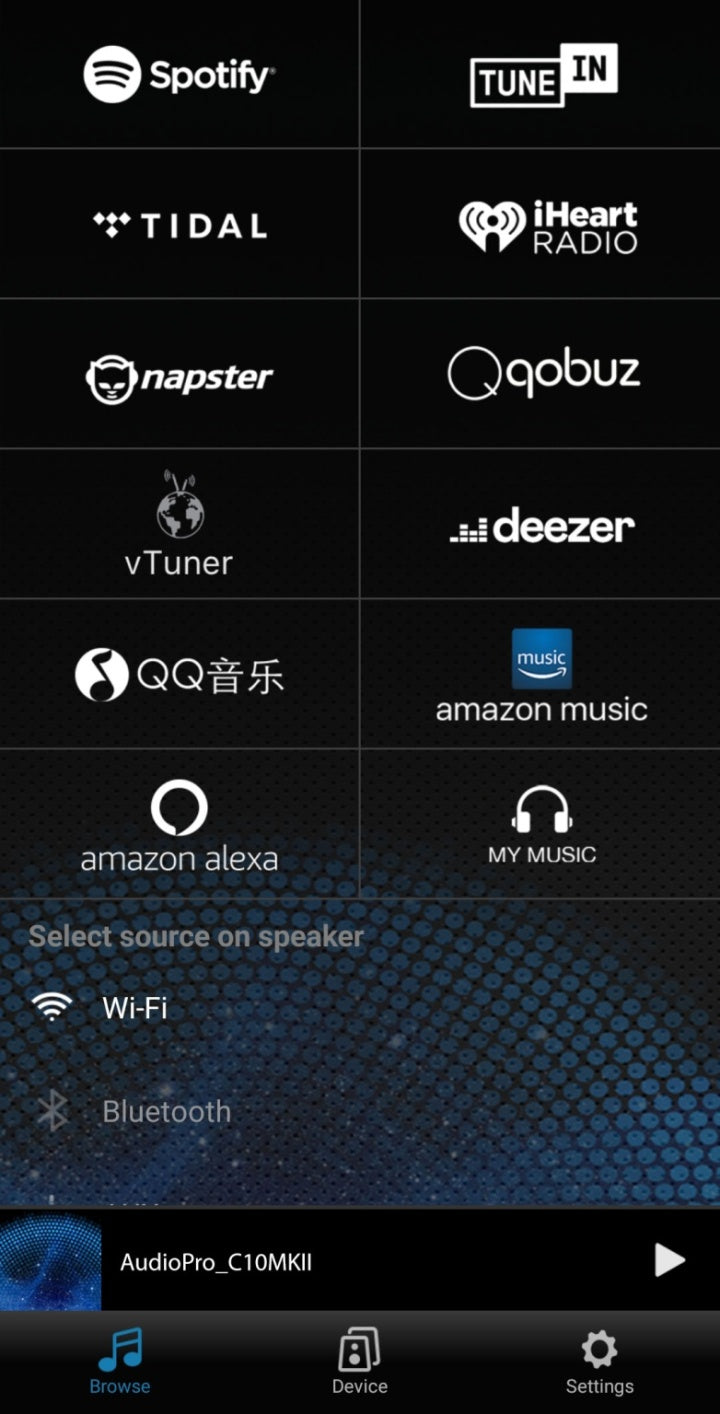
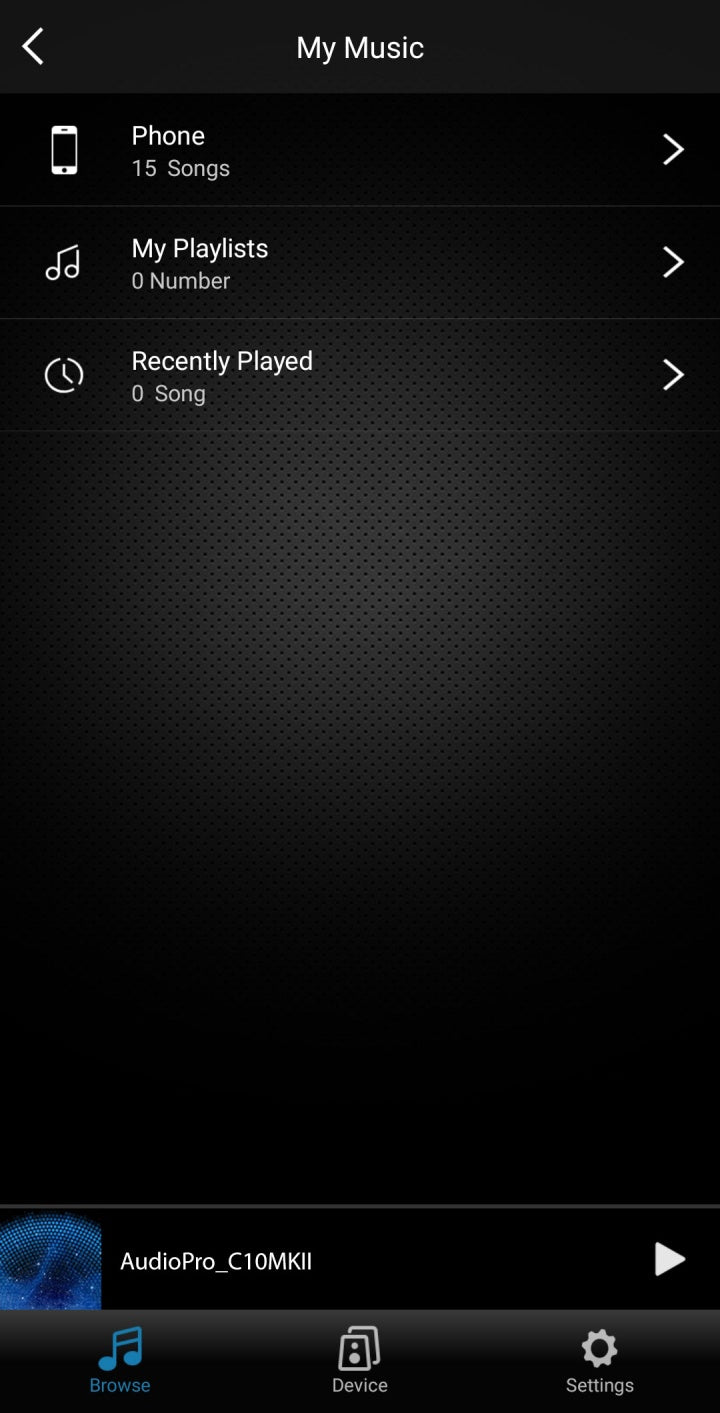
App layout.
The audio pro legacy app has three tabs.
- Browse
Choose streaming services or local music. Select input source.
- Device
All your devices are listed here and on each device you can:
Change the volume.
Toggle stereo/mono.
Create groups.
Enter device settings.
- Settings
This is settings for the app.
Check/Uncheck streaming services shown in the “Browse-tab”
Check app version.
Send in feedback regarding the app.
Frequently Asked Questions
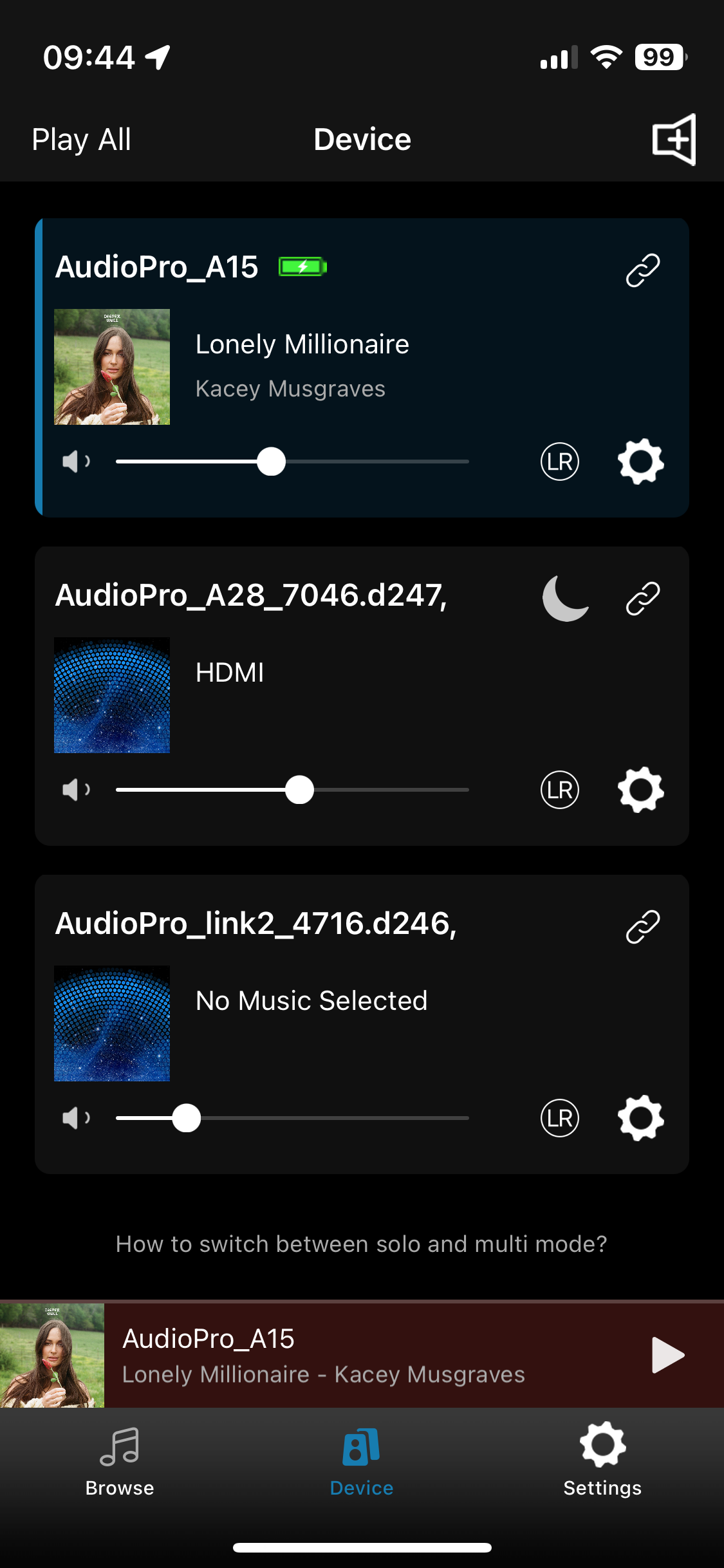
The popup player.
Click on the section just above the tabbed navigation. Here you have different options depending on the content playing.
Click the three dots to open the shortcuts:
- Set this audio as a preset.
- Set this audio as an alarm
- Open the SLEEP function.
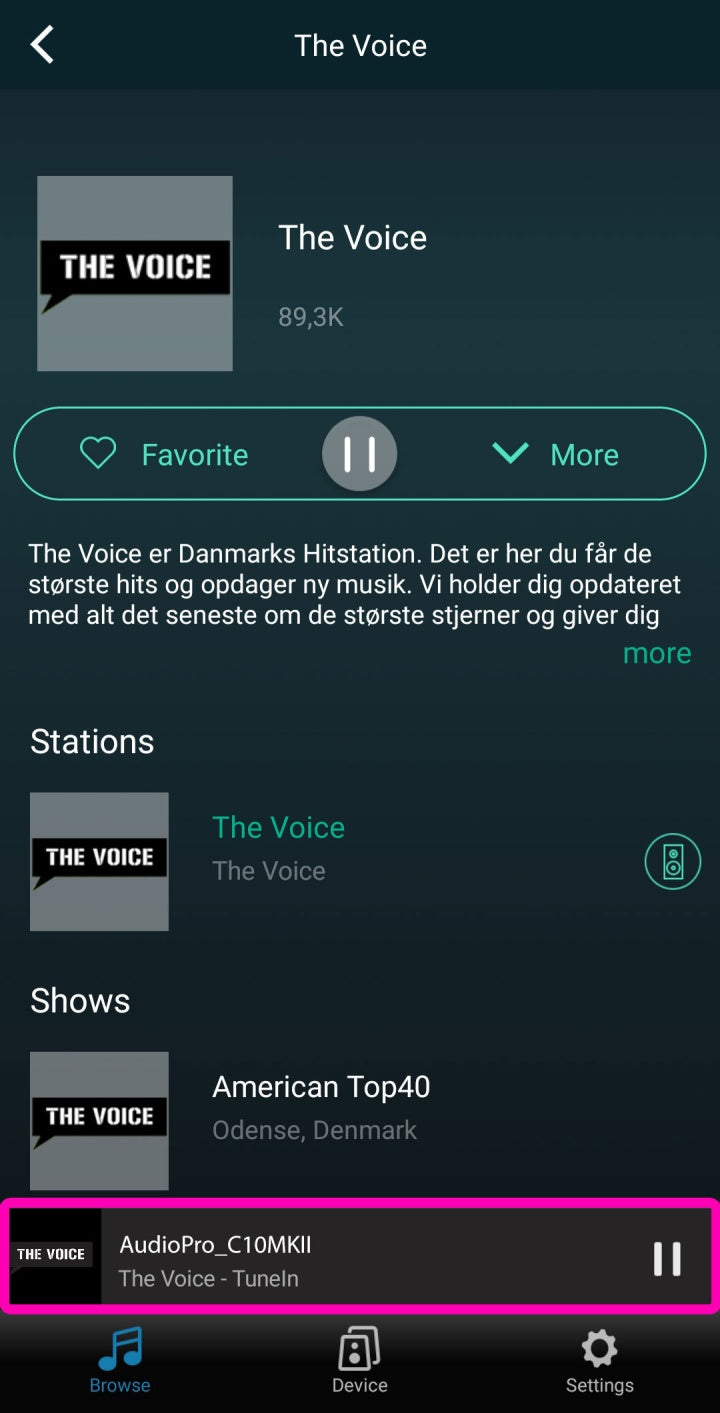
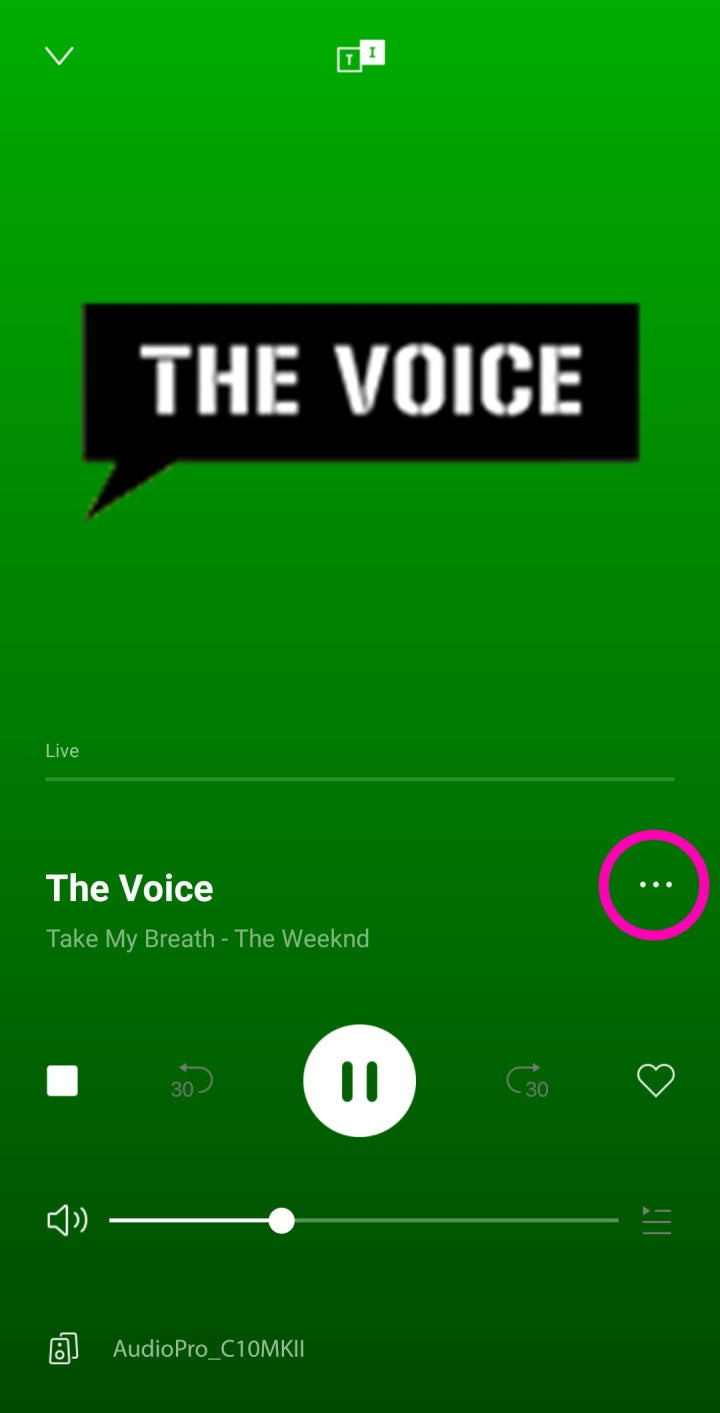
Create groups, enjoy multiroom.
- Click on the + symbol on any device.
- Wait a few seconds.
- Now the speakers are grouped and when you play audio on the Master device the same audio plays on all other speakers.
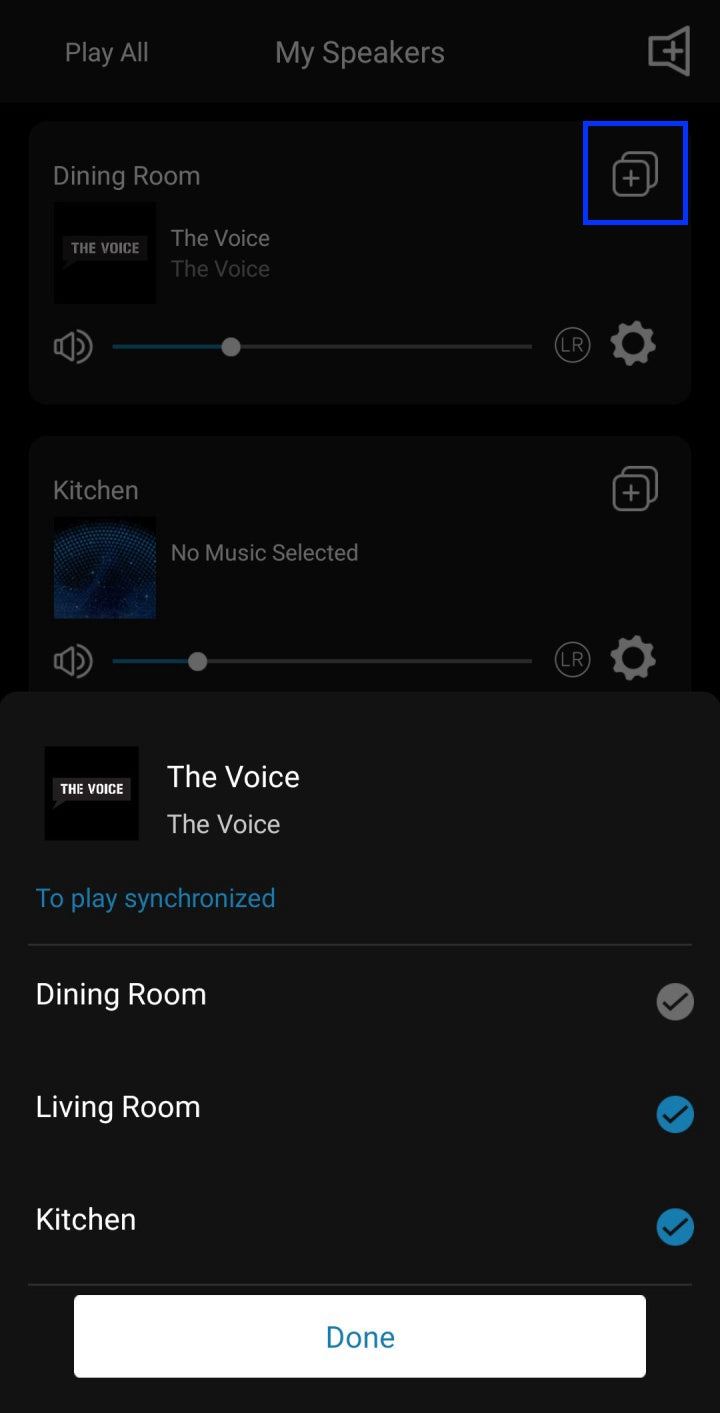
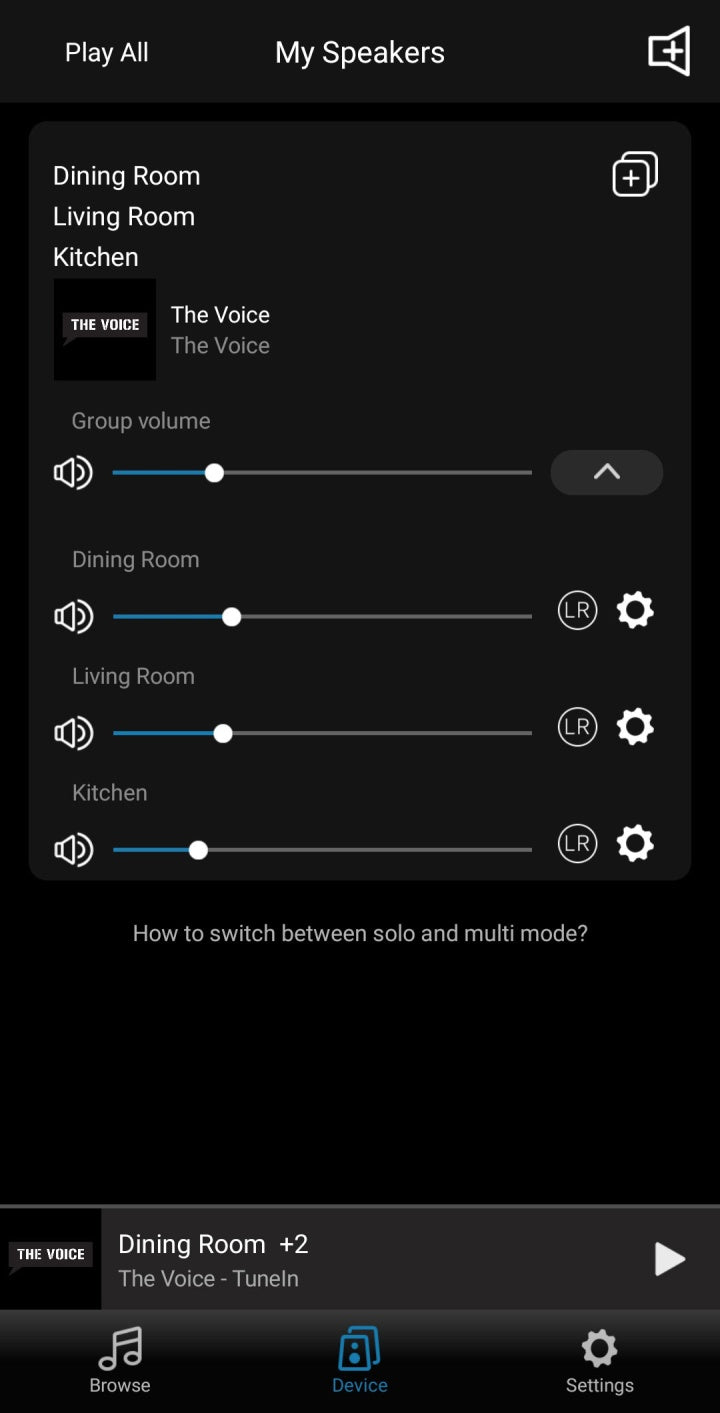
Ungroup devices.
- Click on the + symbol on the group. Deselect the devices you want to ungroup. Click on “Done”.
- Wait a few seconds.
- The devices are now ungrouped and can be played on individually.
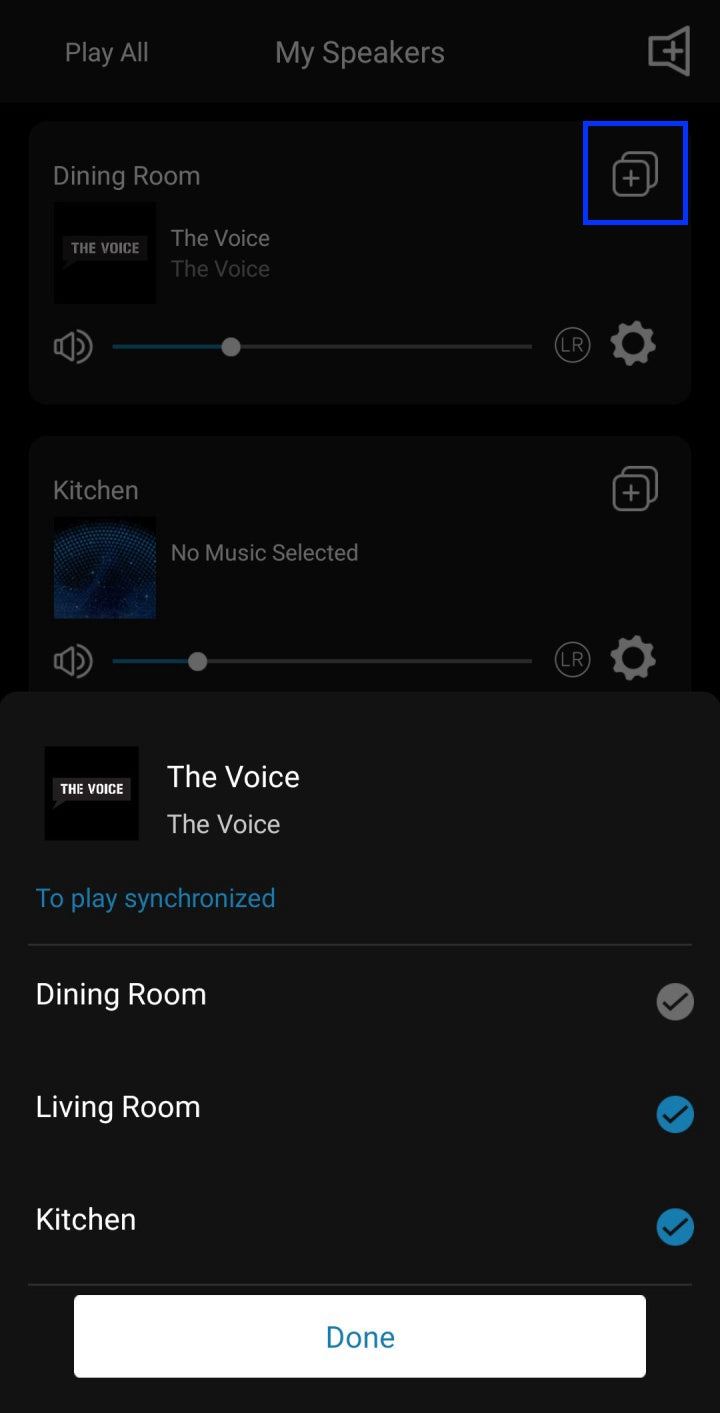
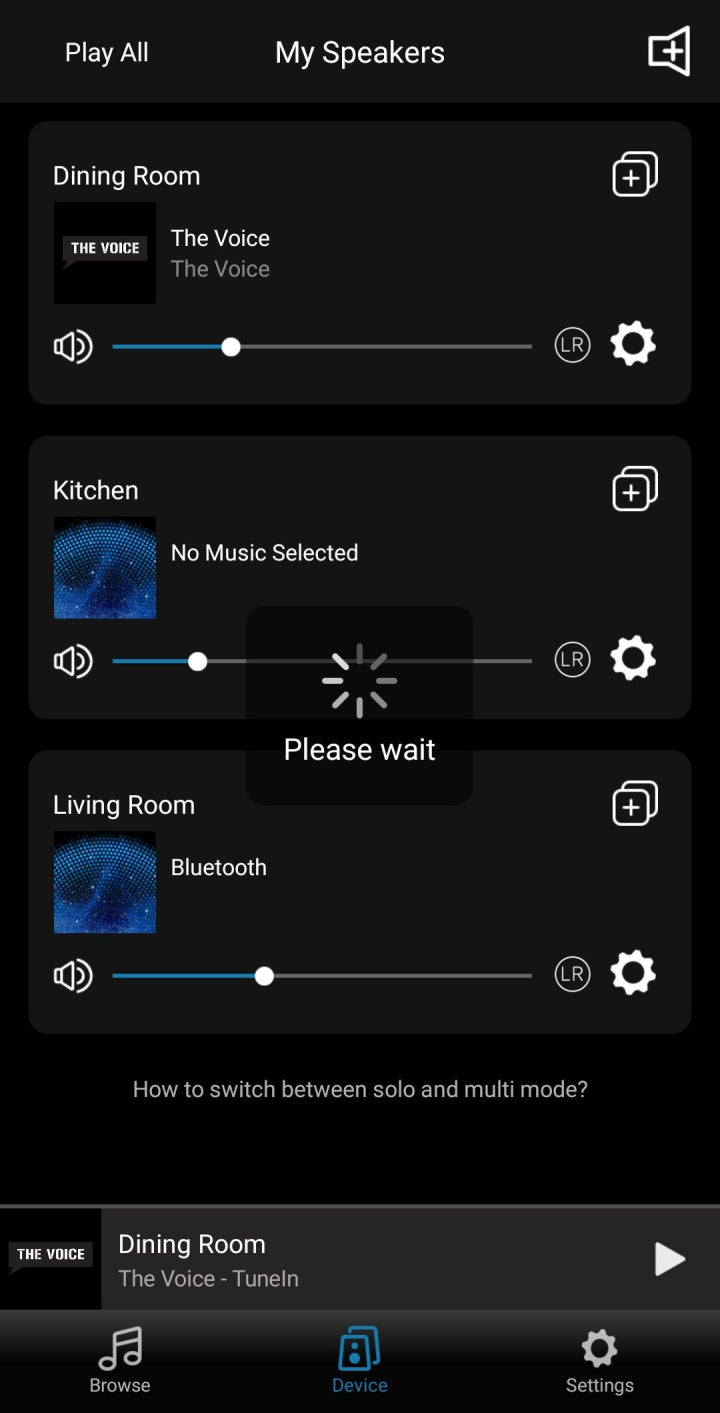
Device settings.
Generic settings for each Audio Pro device.
Some settings may differ depending on what devices you have.
- Rename your devices.
- Set the sound.
- Set an alarm with your custom audio.
- Check your presets.
- Alexa.
- Set a sleep timer.
- Info about your device.
- Check how strong the WiFi connection is on your device.
- Disable the voice saying “CONNECTED” etc.
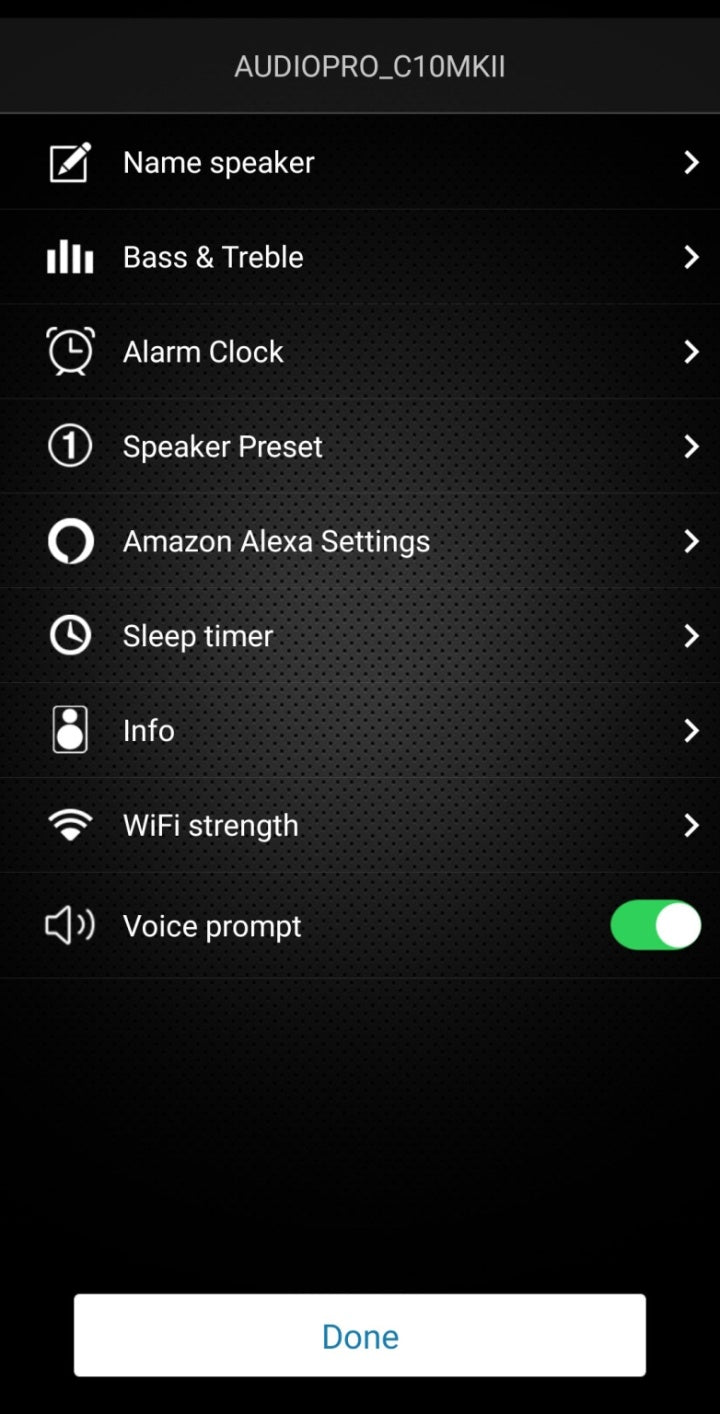
Name speaker.
- Click the setting symbol on the device you want to change.
- Click on “Name speaker”. Here you can choose a preset or type any name. Click “Done”.
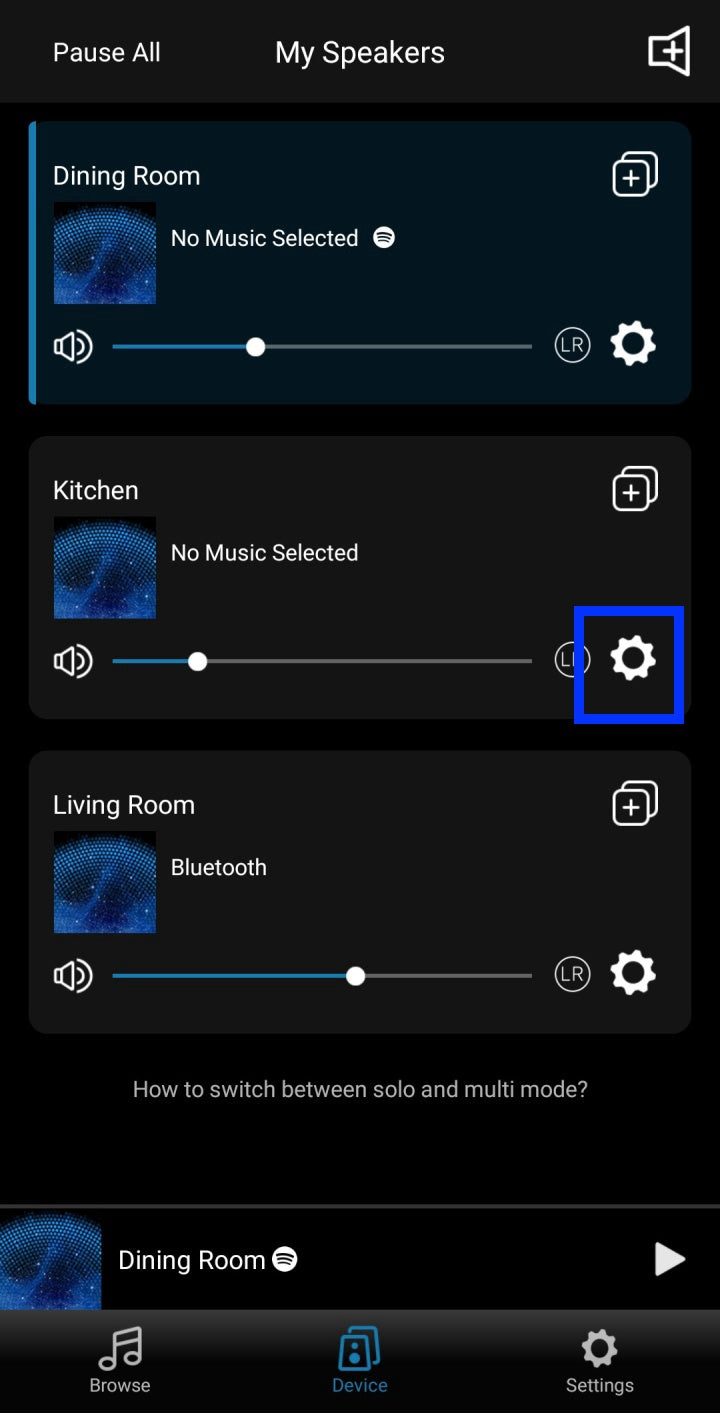
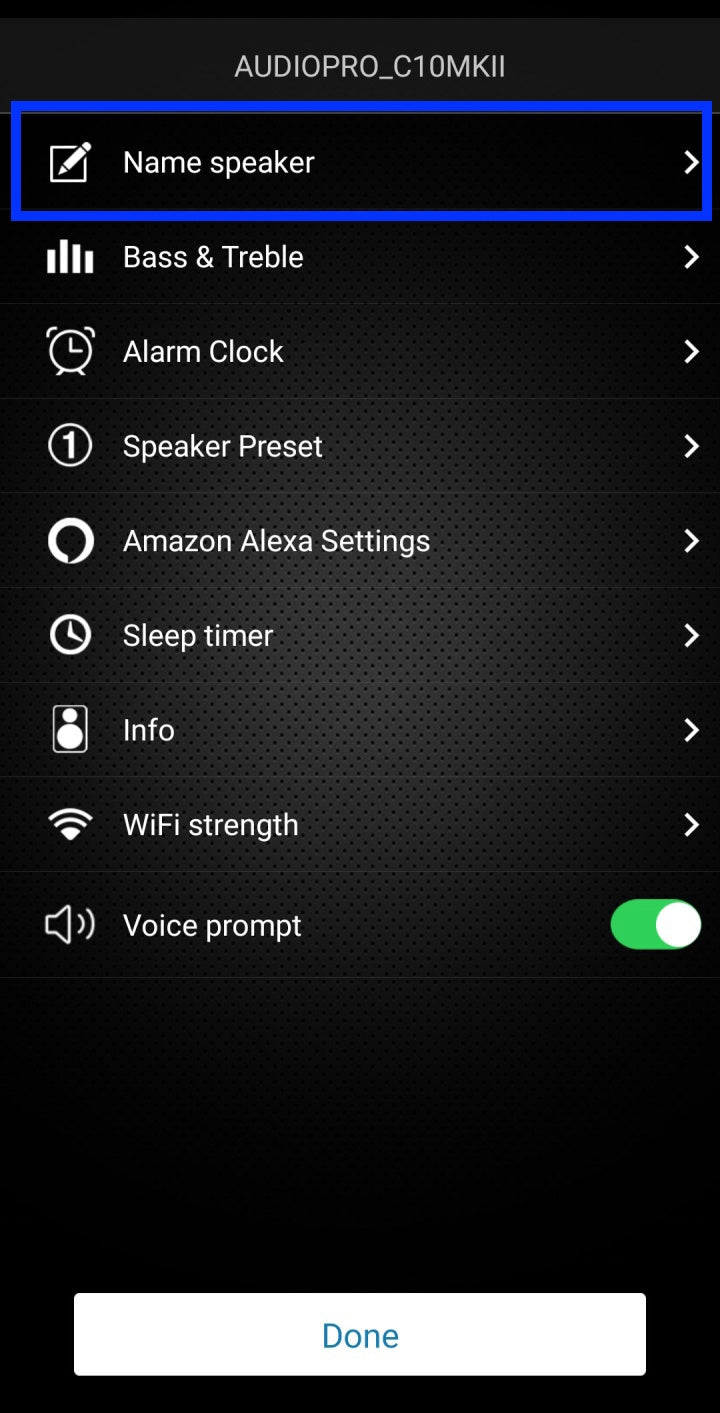
Bass & Treble.
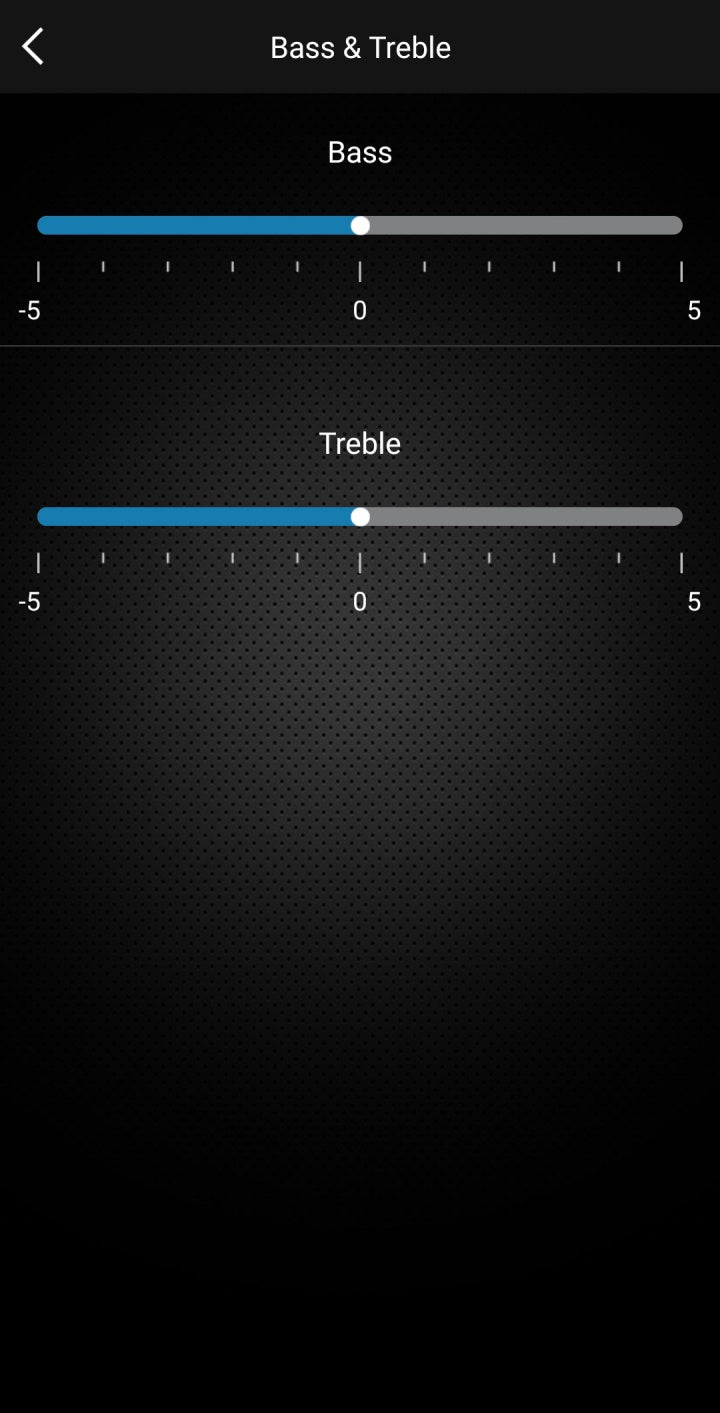
Alarm clock.
- To set a new alarm, click “+” in the upper right corner.
- Click “Music” to choose your audio source for the alarm. It can be any song, playlist or radio channel from any of the streaming services.
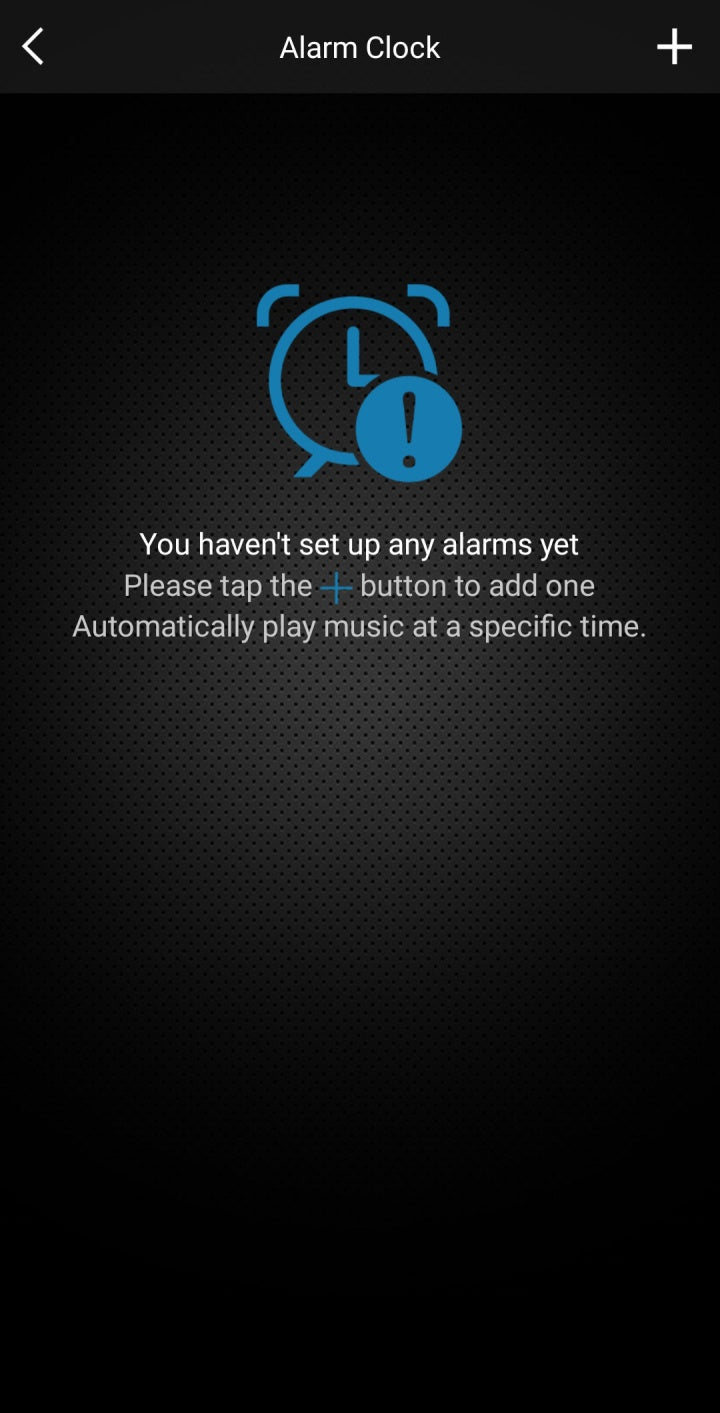
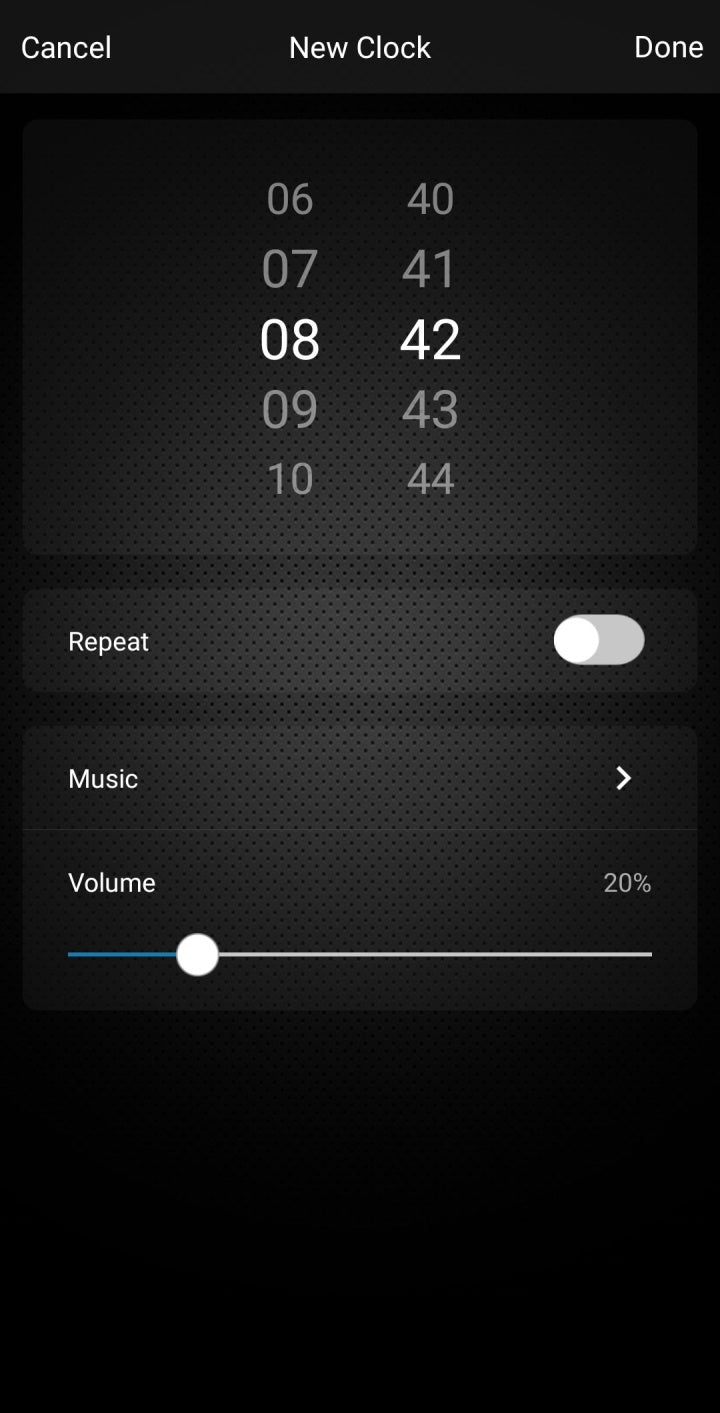
Show & activate presets.
Here you can see and activate your saved presets.
Reminder. To save a preset, go back to the main view and click on the section just above the tabbed navigation (here marked with a pink rectangle in the right-hand image).
- In the new view: click the three dots to open the shortcut to set this audio as a preset.
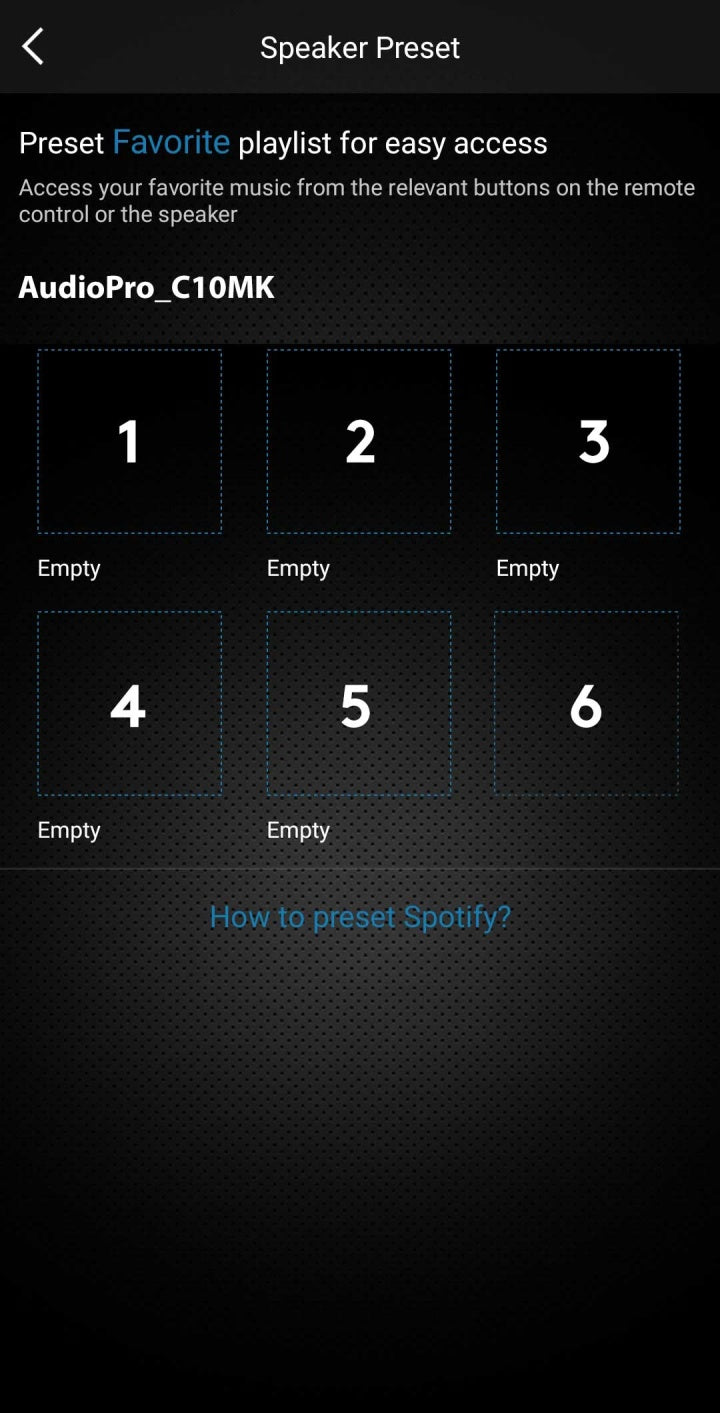
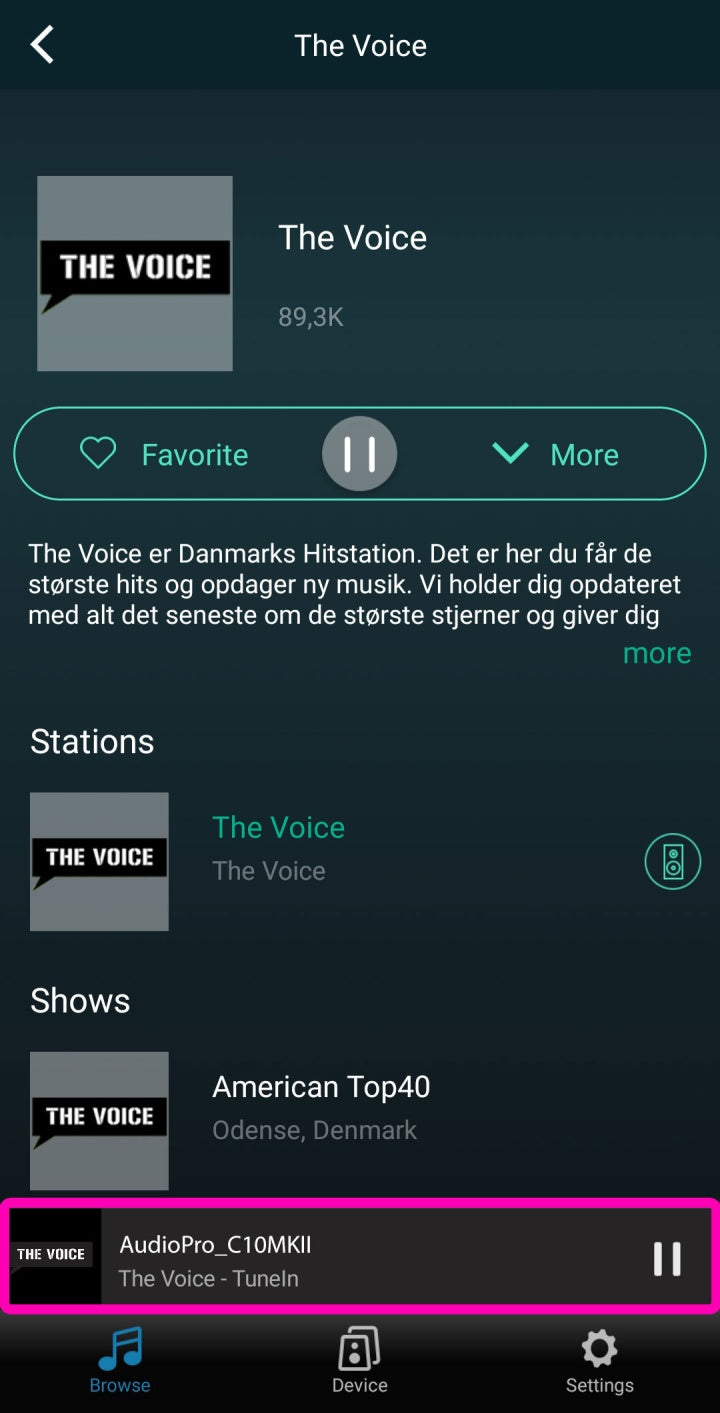
Amazon Alexa settings.
If haven’t set up the Alexa account you can do that in in the “Browse” tab/Amazon Alexa.
Sleep timer.
Set the sleep timer from OFF -> 60 minutes.
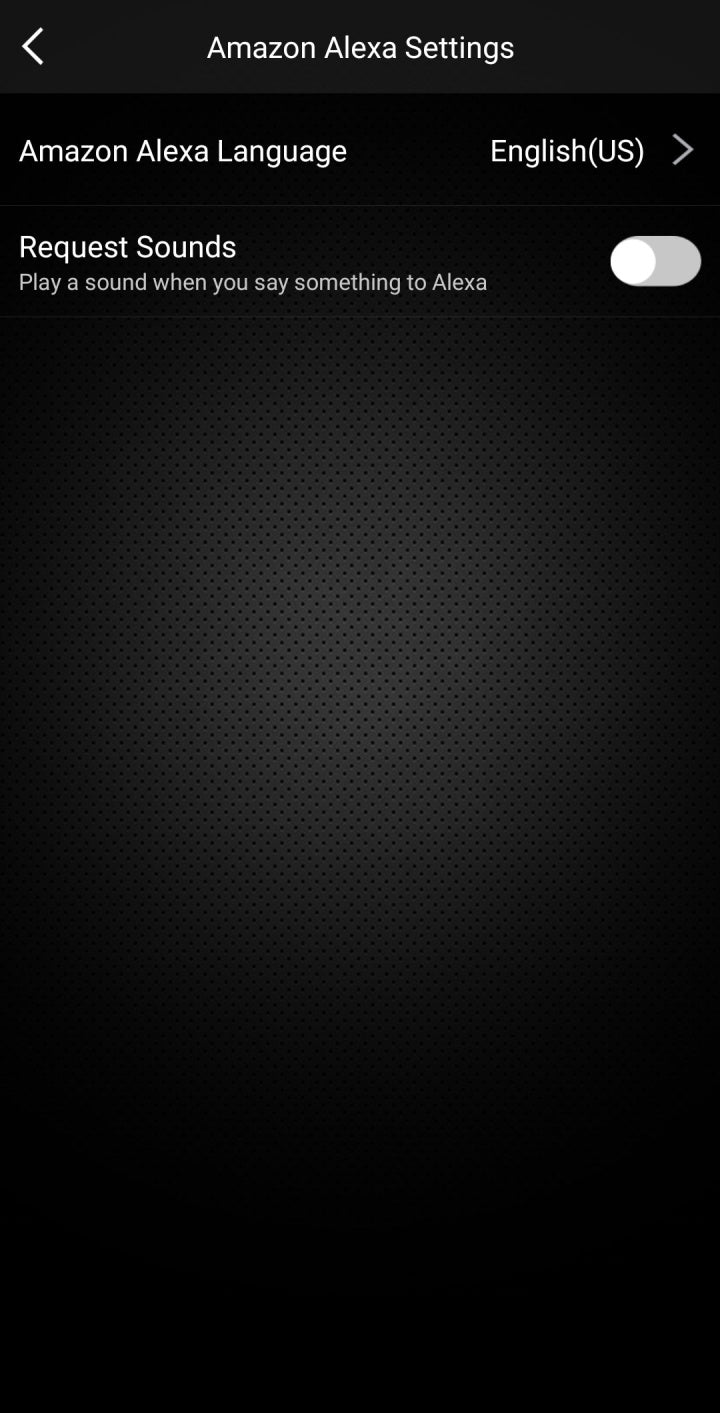
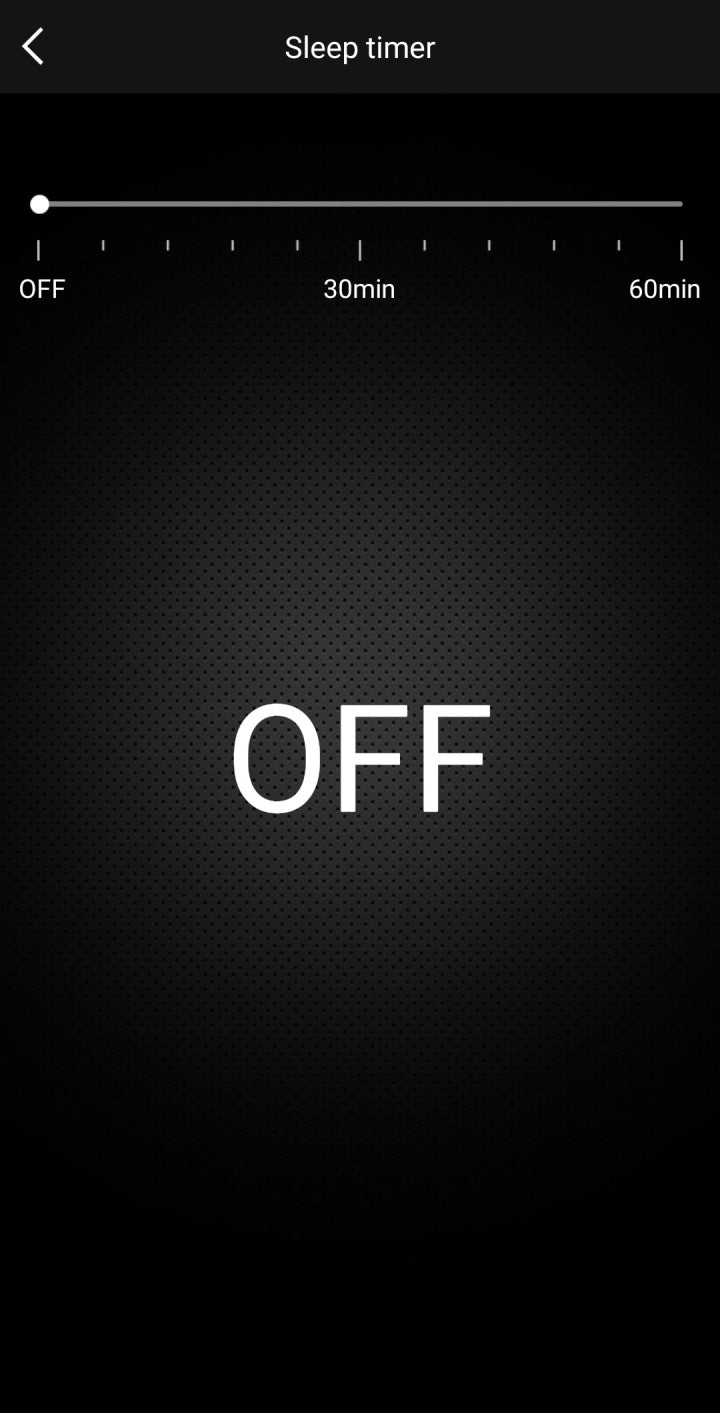
Wifi strength.
Check how strong the WiFi connection is on your device.
Info.
- WiFi Status: Check what WiFi the device is connected to.
- Speaker Name: The generic name or the name that you have chosen.
- SSID: The name the device has in your router.
- IP: The IP adress the device has.
- Firmware: The firmware version the device has.
- Build Date: The date when the device was built.
- Personal Hotspot: Activate this and the device acts as a personal hotspot and others may connect to its WiFi.
- Restore to factory settings: Reset/restore the device to its original settings.
- Audio Pro Promts Language: The language the device will give audio feedback in.
- UUID: The devices’ unique ID number.
- Configure DNS: Configure DNS settings.