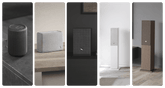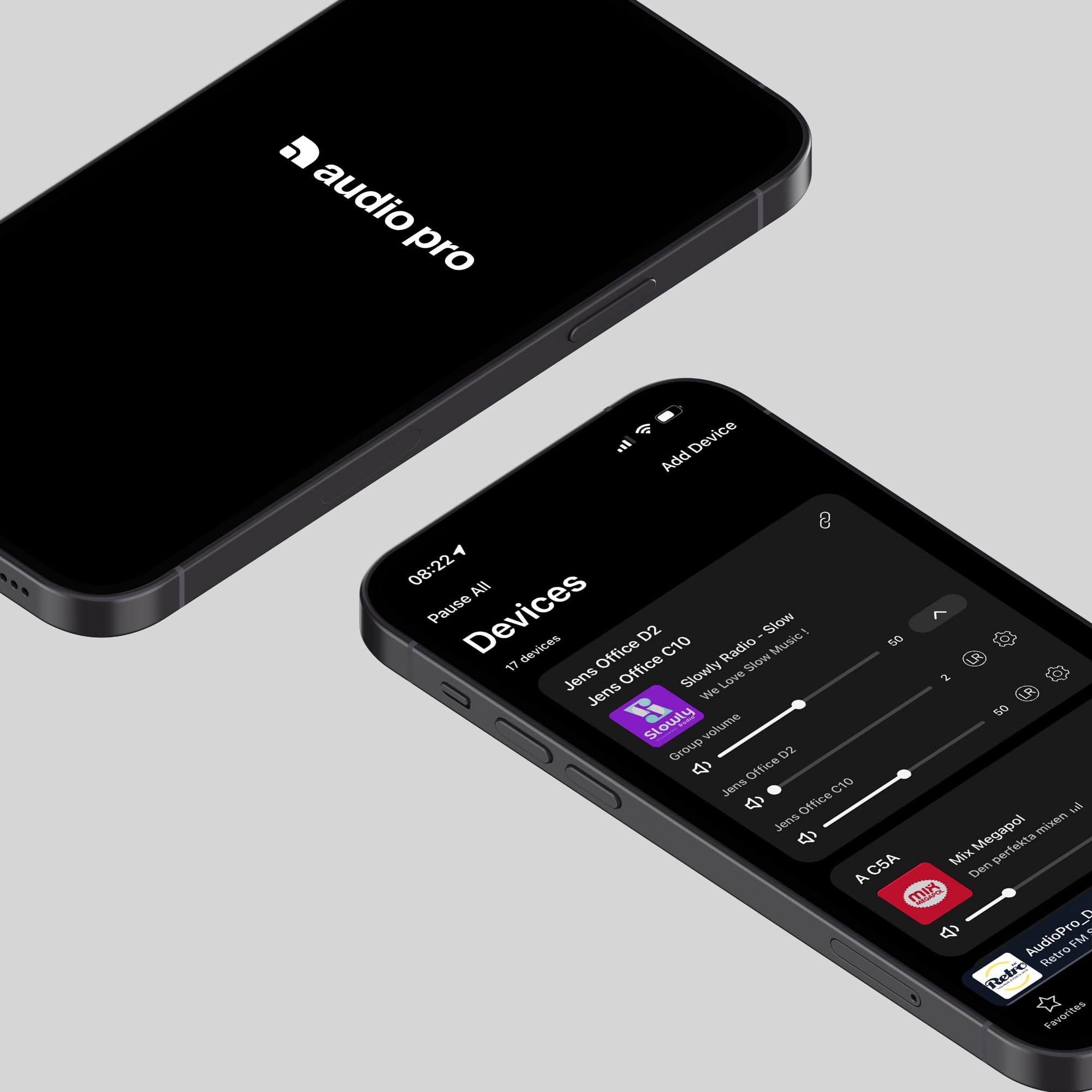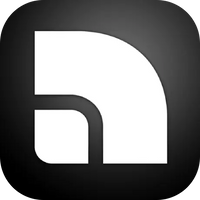Getting Started
All you need to get the most out of your setup.
Videos
Helpdesk
audio pro W
The next generation Audio Pro app with enhanced features and improved performance. Experience the future of audio control.
↓
Product compability:
New W products
A10 MkII W, A15 W, A28 W, A38 W, A48 W, C5 MkII W, C10 MkII W, C20 W, Drumfire II W, Drumfire D-2 W.
Gen. 2 products (EQ not available)
A10 MkII, A15, A28, A38, A48, C5 MkII,
C10 MkII, C20, Drumfire II, Drumfire D-2, Link-2.
audio pro legacy
The original Audio Pro Control app with classic features and familiar interface. Perfect for existing users who use Gen. 1 products.
↓
Product compability:
Gen. 1 products
A10, A26, A36, C3, C5, C5A, C10,
Drumfire, Drumfire D-1, C-SUB, Link1.
Gen. 2 products
A10 MkII, A15, A28, A38, A48, C5 MkII, C10 MkII, C20, Drumfire II, Drumfire D-2, Link-2.
Follow these steps.
First of all, download the latest version of the app. Then:
1.Turn on your Audio Pro speaker. 2.Start the app on your device.
3.Press Add speaker to select. 4.Follow the steps on screen.
W-generation.
The “W” in the new generation represents Wireless — a nod to the freedom and flexibility central to today’s listening experience. We needed a letter to mark this new generation, and “W” was the perfect fit: simple, strong, and true to what these speakers are built for.
Only W‑generation products support the full feature set. Older speaker models have limited app functionality.
Unfortunately, no. The EQ feature is only available when you’re connected through other inputs such as Wi-Fi, Bluetooth, or AUX.
No, the audio pro app is a separate app. It is based on Linkplay technology, and Linkplay is the parent company of WiiM, but they are not the same thing.
We are aware that this might work, but we can never guarantee any functionality using a third-party app, whether it is the WiiM app or any other. We always recommend using the audio pro app to control our speakers.
You can use the new ‘audio pro’ app (the W-app) with generation 2 and generation 3 (W) speakers. For generation 1 speakers you need to use the old ‘audio pro legacy’ app.
For systems including speakers from all three generations, both the new and old app must be used.
Please note that you need to have the new W-generation speakers (generation 3 speakers) to be able to use the new features of the app, like the new EQ, Wi-Fi synchronization, extra streaming services. You can still use the app to play your generation 2 speakers, group speakers etc., but you cannot use the new features of the W-app, then you need to have the new W-speakers with their new software.
The ‘audio pro legacy’ app is an updated and renamed version of our previous main app. It will continue receiving security and bug fix updates for the foreseeable future.
Due to some misinterpretations by the public during the W-generation launch in early September 2025, Audio Pro decided to stop using the previous phrasing “Powered by WiiM” in its marketing, even though this was approved by Linkplay Technologies.
Audio Pro, together with Linkplay, made a joint decision to clarify the phrasing to “Powered by Linkplay” to highlight the difference between app compatibility between Audio Pro and WiiM products and avoid any further confusion. Room correction has been removed from our app. We are not satisfied with the current performance. If the performance meets our criteria in the future we might add it.
These are products sold by Linkplay Technologies currently only in the US market. They are Audio Pro speakers that are updated by Linkplay to be compatible with the WiiM app and ecosystem. As separate products, they should not be misinterpreted as being part of the Audio Pro range of products.
In addition to being based on significantly newer app software and loudspeaker firmware, the new app also has an advanced EQ, Wi-Fi synchronization, more frequent speaker firmware updates, and a user interface that is more intuitive and modern.
Because of limitations in the much newer and updated software, we unfortunately had to remove Midnight mode, bass/treble controls (replaced by the more advanced EQ), subwoofer output level (but the subwoofer output signal has been increased to facilitate level setting directly on the subwoofer instead), virtual surround and, for some products, satellite mode.
You can use the new ‘audio pro’ app (the W-app) with generation 2 and generation 3 (W) speakers. But you can also continue to use the audio pro legacy app, especially if you have generation 1 products that you would like to create groups with.
Please note that you need to have the new generation 3 W speakers to be able to use the new features of the app, like the new EQ, Wi-Fi synchronization, extra streaming services, etc. You can still use the new ‘audio pro’ (W) app to play your generation 2 speakers, group speakers etc, but you cannot use the new features of the W-app.
Streaming services available are:
Amazon Music, BBC Radio, Calm Radio, Deezer, Hotmix, iHeart Radio, KKBOX, Napster, Open Network Stream, Pandora, Plex, Qobuz, Radio Paradise, SoundCloud, SoundMachine, Spotify, Soundtrack Your Brand, TIDAL, TuneIn, vTuner via Google Cast and AirPlay 2.
You can use the new ‘audio pro’ app (the W-app) with generation 2 and generation 3 (W) speakers. For generation 1 speakers you need to use the old ‘audio pro legacy’ app.
The ‘audio pro legacy’ app is an updated and renamed version of our previous main app. It will continue receiving security and bug fix updates for the foreseeable future.
We use a new and improved tweeter in the A38, we completely changed the cabinet in both A38 and A48 regarding the rear Alu plate, we improved Drumfire D-2 rear plate mounting. Other than that, we implemented various mechanical tweaks where needed (such as improved gaskets and internal stabilization etc.).
All other changes were mainly done via software and DSP updates. This enables the already excellent amplifiers we use in all products to perform better, applying power in a more optimum way.
Unfortunately, no. You need to have the new generation 3 (W) speakers to be able to use the new features of the app, like the new EQ, Wi-Fi synchronization and extra streaming services. You can still use the app to play your generation 2 speakers, group speakers etc., but you cannot use the new features of the W-app.
Then you probably have the older generation products. The new functions in the new app only work for generation 3 (W) speakers.
How to use our products.
When using the optical output, the TV cannot control the speaker volume. Volume adjustment is only possible via HDMI. To work around this, use a speaker with a remote control (A28, A38, A48, A28 W, A38 W, A48 W). The C20 lacks a remote, so when connected to a TV, volume control requires an HDMI connection and the TV remote.
If your speaker is stuck in line-in /aux, try the following.
Push and hold below buttons simultaneous for 10 seconds:
A10, T3 and C3
“Pair” and “Vol+” (ready when BT LED flash one time)
C5, C5A, C10, Drumfire, D-1 and A40“Play/pause” and “pair” (ready when AUX LED flash one time)
A26, A36, A28, A38, A48
“Next” (only support one button)
A10 MkII, A15, C5 MkII, C10 MkII, Drumfire II, D-2
“Next” and “Volume -”
The reset button has a dual function – a long press performs a standard reset, while a short press functions similarly to the “WiFi Connect” feature.
- If the product is brand new and has not been set up previously, it will automatically appear in the app, so the connect button is not needed.
- If the product has already been connected to a WiFi network but you wish to change the network (for example, after switching routers, networks, or locations), a factory reset is not required to restore the product to its original state. A short press on the connect button enables the product to reappear in the app, allowing you to pair it with the new network.
In the app, in Devices list view
- Press Add Device in the upper right corner
- Then just follow the instructions in app
Always perform a setup with the speaker close to your router!
Play any internet radio station, or any other source from our app.
Push a preset button and hold it for about 3 seconds. The content is now stored to the selected button.
You can access your stored presets in the app:
1. Press the settings icon on the speaker in the Device list view.
2. Press Presets in the menu.
- Press and hold reset/wifi/connect button on the back of your speaker for 10 sec.
- Then wait until your speaker has booted up 60-90 seconds and then try and install it back to your wifi.
To group in our app:
- In the Device view, press the chain link symbol to the right of the speaker’s name.
- Select the speaker(s) you want to add to the group.
- Press Done.
To ungroup in our app:
- Press the chain link symbol to the right of the speaker’s name.
- Unselect the speaker(s) you want to ungroup.
- Press Done.
- Group two or more speakers in our app.
- When grouped you can change the speaker’s behavior by pressing the L, R or LR circles.
- Change the symbols so the speaker to the left of you is indicated by L. The right speaker should also be changed so it shows the R symbol.
If you want to play a speaker separately un-group the speaker then change the symbol to LR.
- Make sure your smartphone or tablet has a Bluetooth function.
- Turn on your speaker.
- Change source to Bluetooth.
- Press Bluetooth button on speaker (or remote), LED will start flashing.
- Open your Bluetooth settings on your device.
- After approx. 20sec, your speaker’s name will appear in Bluetooth list.
- Press the speaker’s name.
Done! Start playing your music.
When using an Apple device, you can use Airplay to stream any media to our speakers.
How to access the Airplay menu.
https://support.apple.com/en-us/105068
When connecting to the speaker for the first time, all devices need to be on the same WiFi.
- Open Spotify and play something.
- Press at the bottom of the screen.
- Pick the device you want to play on.
Note: If you pause playing for more than 10 minutes, you might need to reconnect.
Example, connecting a turntable:
- Connect the turntable with a cable to Line in or AUX input on the speaker.
- (Check the turntables manual, it will need to have a RIAA amplifier integrated otherwise you will need to buy an external RIAA amplifier).
- Change the source on the speaker to either Line in or AUX depending on where you plugged in the device.
You can now start playing your music on your turntable.
To play to more speakers wirelessly:
- The speaker to which you have connected the turntable must be the master speaker in the group.
- In the Device view, press the box with a plus sign to the right of the speaker’s name. Select the speaker(s) you want to add to the group.
- Press Done.
Note: If you are using the C5 or the C10 as a master please change the switch on the back of the speaker to Wifi Play.